Going RAW with Capture One Pro
Capture One Pro is a world-class RAW processing software similar to Adobe Lightroom with many accelerated features. Once upon a time, I used Adobe Lightroom about 5 years ago and then was introduced to Capture One Pro. The switch for me was almost immediate and unquestionable. Capture One Pro is very focused on true-to-life color processing and their software is customized for over 500 different camera models to ensure precise color calibration and control. The other features include faster tethering, smarter layers, and masks, advanced color editing, customizing your experience, speed edit, and Capture One Live.
The newest version Capture One Pro 23 was released on November 8, 2022, with a wealth of new features.
Smart Adjustments - Faster Culling - Layers in Styles - Change capture time - Variants in albums
How to use Smart Adjustments
So how do you use Smart Adjustments? Simply follow these steps:
1. Edit one image to your liking with Exposure and White Balance.
2. Find the Smart Adjustments Tool in the Adjust Tab.
3. Hit “Set as Reference”. A thumbnail will now indicate that the reference is saved.
4. Then select one or multiple images and hit “Apply”.
By default, both Exposure and White Balance will be adjusted but you can set this yourself using the tick marks. Smart Adjustments will then try to match the look of your selected images to the reference image.
Save your reference as a Smart Style
As you will see, the Smart Adjustment tool has a “Save Style…” button as well. This allows you to save your reference as a Smart Style for future use by including Smart Exposure and/or Smart White Balance. You can, for example, make a Smart Style that simply fixes White Balance in your portraits that you can apply directly during import.
But why stop there? Smart Styles can include any other adjustment as well. This allows you to make one-click Styles that will adapt White Balance and Exposure to your image – if you’re photographing people. Depending on your editing habits, reference, and images, you will be able to finish 70-100% of your editing in a single click by using a Smart Style.
Four images edited with a Smart Style to get a consistent look. One-click batch edit:
Faster Culling
Culling thousands of images can be a tedious task. Capture One Pro 23 comes with new features to make the culling process faster, easier, and more enjoyable. Available both from the Importer and a new dedicated Cull view, you can benefit from zero-delay browsing, group view of similar images, star ratings and color tagging, zoom to 100%, filtering, and the ability to change capture time.
Make your selections before importing…
Some photographers like to throw away the trash before they even copy their images from their cards. To do this, you need a way to review your images directly on the card, preferably with great performance. The importer in Capture One Pro 23 offers all the above and allows images to be reviewed in a large size, making your photo culling easier.
You can star rate, color tag, or use the simple pick functionality. The pick functionality decides which images you import, while the color tags and star ratings are metadata that is applied to the images for further use.
To easily compare similar images, you can enable “Group Overview”. All the images will be divided into groups based on their similarity. This is especially useful in Viewer mode, where an extra browser shows the images in each group, and the standard browser shows the groups. In this view, it’s easier to evaluate what you want to keep. If the groups are not created as you want them, you can increase or decrease the similarity to make the groups larger or smaller.
… or use the brand-new Cull view
If you prefer to import everything into Capture One Pro before you make your selections, or if you have been shooting tethered, the Cull view offers the same speed and grouping functionalities as the Importer. It’s available from the top toolbar next to the Import and Export icons.
Both views use the embedded previews of the RAW files. This provides great performance. However, depending on the in-camera settings and camera manufacturer, the colors and resolution might differ from the RAW file.
Capture One Live is now FREE in Capture One 23!
If you are running Capture One Pro 23 you can use Capture One Live for FREE. You can always have one free Live Session that will last up to 24 hours. If you want to upgrade to Capture One Live Unlimited for $5.00/per month. And it will include benefits like multiple sessions that can last up to a month and full reviewer management. You can upgrade when you sign into your account at captureone.com, go to Manage licenses, and add on Capture One Live Unlimited.
Pricing - 3 simple choices
Capture One Pro offers 3 different pricing options. Monthly, Annual, and License.
The monthly subscription is $24.00/per month.
The annual subscription is $179.00/per year.
The one-time License is $299.00